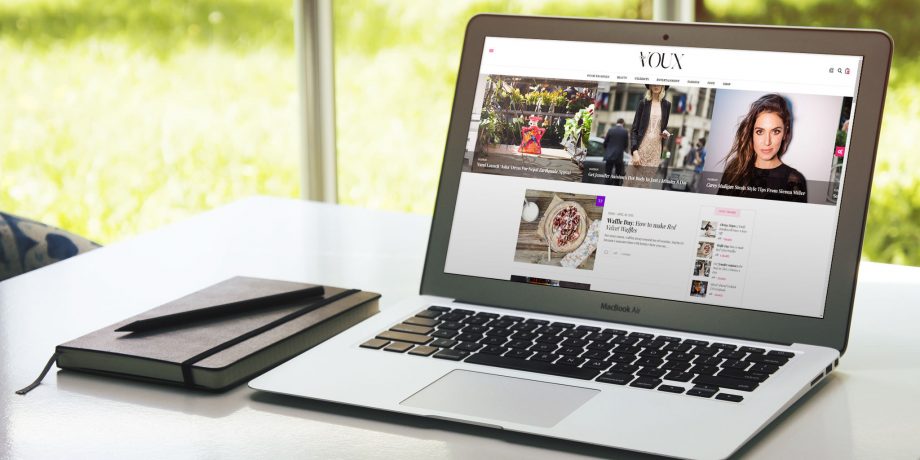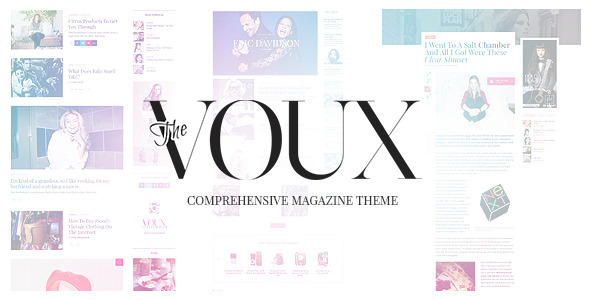You’ve got the next big thing–you’re going to publish a local (or global?) magazine on [your favorite subject here]. You have the skills of an editor, you found several brilliant minds to write in your magazine, and you even put together some money for marketing. But in order to succeed, you need that wow effect when people visit your site. Yep, you need The Voux.
In this tutorial, we’re going to go over one of our favorite themes, The Voux, to help you create a great-looking magazine with WordPress.
First Things First: Purchasing, Downloading and Installing the Theme
Click on the image to head over to the ThemeForest page where you can buy the theme. Once you’ve made the purchase, visit the same page or the Downloads page to download The Voux.
After that, simply install the theme by uploading the ZIP file through your WordPress admin panel–it’s as easy as navigating to the Appearance – Themes menu, then the Add New link, then the Upload link at the top of the pages that follow.
After uploading, installing and activating the theme, you also need to install and activate three plugins named WooCommerce, Visual Composer and Contact Form 7. Don’t worry, we’ve got you covered: You will be prompted automatically once you activate the theme.
Tinkering With the Options Page
Let’s get to the place where the magic happens: the Options panel!
- General: General settings like using relative dates, infinite loading article pages, selection sharing and mobile menu footer.
- Header Settings: Has options for header layout, styling, the logo and links for your social media accounts.
- Footer Settings: In this section, you can set footer and sub-footer layouts, and links for the social icons in the sub-footer.
- Category Settings: This section is specialized for category colors and header images.
- Customization: Has customization options for theme colors, fonts and backgrounds.
- Advertising: You can set banner ads after posts or before galleries in this section.
- Google Map Settings: As its name suggests, this section has everything related to Google Maps.
- Misc: Includes miscellaneous settings like custom CSS, login image, social media credentials for OAuth, and additional sidebars.
- Demo Content: Looking for all the posts and pages that you’ve seen in the demo? This section has a magical button that imports all the demo content for you.
Publishing Your News
Posting news articles with The Voux is as easy as publishing blog posts in the default theme! Enter the title, write your story, set some categories and tags and set a featured image–and in addition to these, there’s only two more fields to pay attention:
- Post Settings: Below the content editor, there’s a custom metabox with a few options where you can choose the post style, and check the post as a review.
- Post Gallery: Right over the Publish box, there’s another custom metabox where you can set a slick gallery for the post.
One more thing: For pages, we’ve integrated the beautiful Visual Composer for you to construct your page however you like! Be sure that you installed and activated the Visual Composer plugin, though.
Conclusion
Congratulations, you just built an elegant, good-looking WordPress magazine with The Voux! We’re confident that you and your readers will enjoy the design.
And thanks for reading this article! If you liked it, don’t forget to share it with your friends. If you have any questions, you should use our support forum. And if you have any comments, feel free to post your thoughts in the Comments section below.
Bye!